Your group's website will be assigned a URL within the TroopWebHostGS.org domain, like this:
http://www.TroopWebHostGS.org/Mighty468Chicago
The last part of the URL, in this example Mighty468Chicago, is specific to your group.
Many groups want to purchase their own URL to make it easier for their members to remember how to get to their site.
There are many domain registrars from whom you can purchase a URL. We're going to use GoDaddy
as an example, but there are many others for you to choose from.
Once you purchase your URL, you will then want to set it up to forward to your TroopWebHostGS website. This will allow your users to use your custom URL
to go directly to your TroopWebHostGS home page.
As an example, we are going to show you how to forward a custom URL, www.Mighty468.org to go to http://www.TroopWebHostGS.org/Mighty468Chicago.
If you purchased your URL from GoDaddy™, you will need to log on to your GoDaddy account at www.GoDaddy.com.
Once you are logged on, select Domain Management from the Domains menu, as shown below:
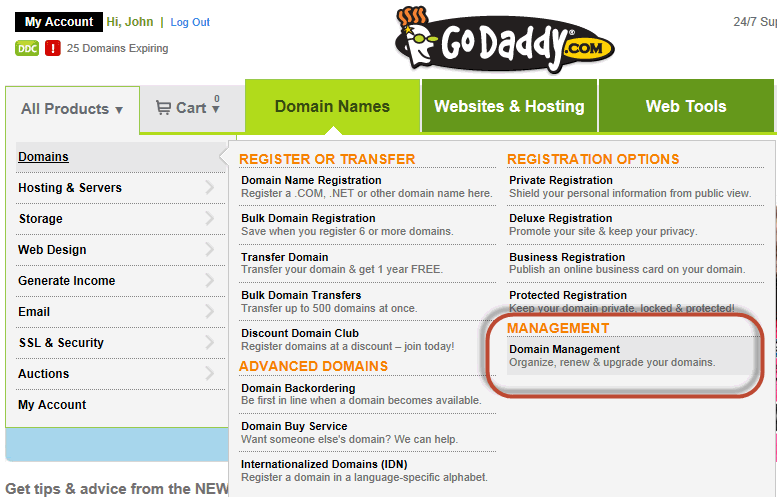
This will display a list of the domains you have purchased from this account.

Click on the domain that you wish to forward to TroopWebHostGS. This will display the Domain Details page as shown below.
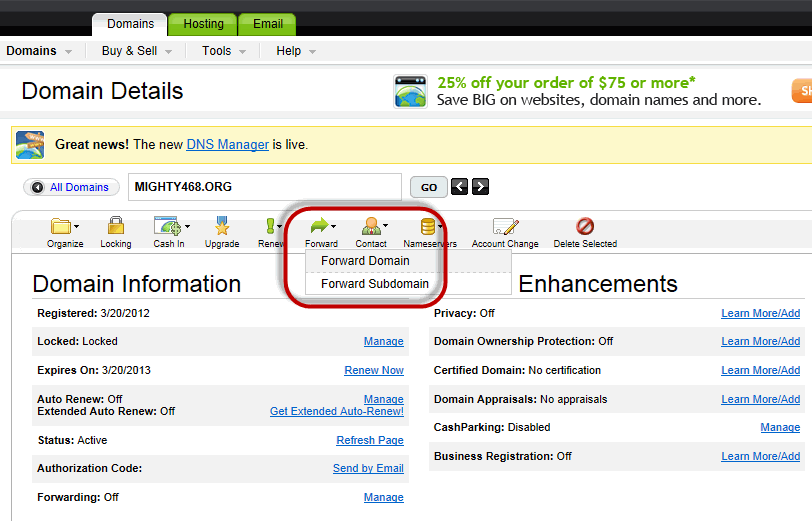
Click on the Forward button. This will cause a drop-down menu to appear. Click on Forward Domain.
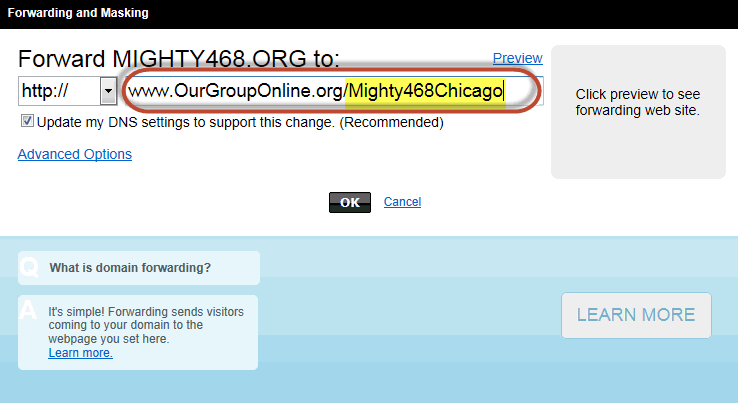
Enter your TroopWebHostGS URL as shown above, changing the last portion of the URL to the appropriate value for your group, and click the OK button to save your work.
If you click Advanced Options you will see the screen shown below.
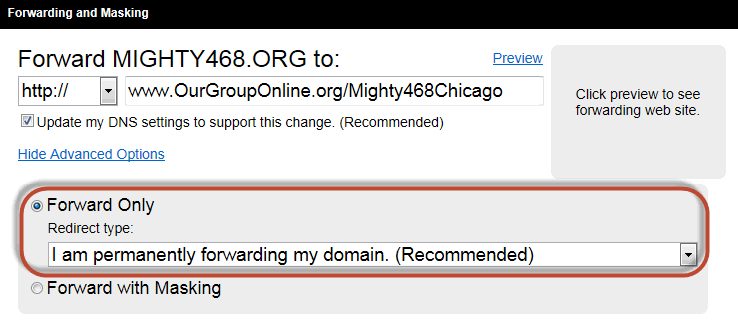
Do not change these options. Do not select "Forward with Masking". This can cause your site to not work properly on some browsers and devices.
After you click the OK button, it can take a few hours for this change to become effective.