The Leadership Positions page allows you to view and define the leadership roles available to members of your group. It is located at Site Configuration → Leadership Positions.
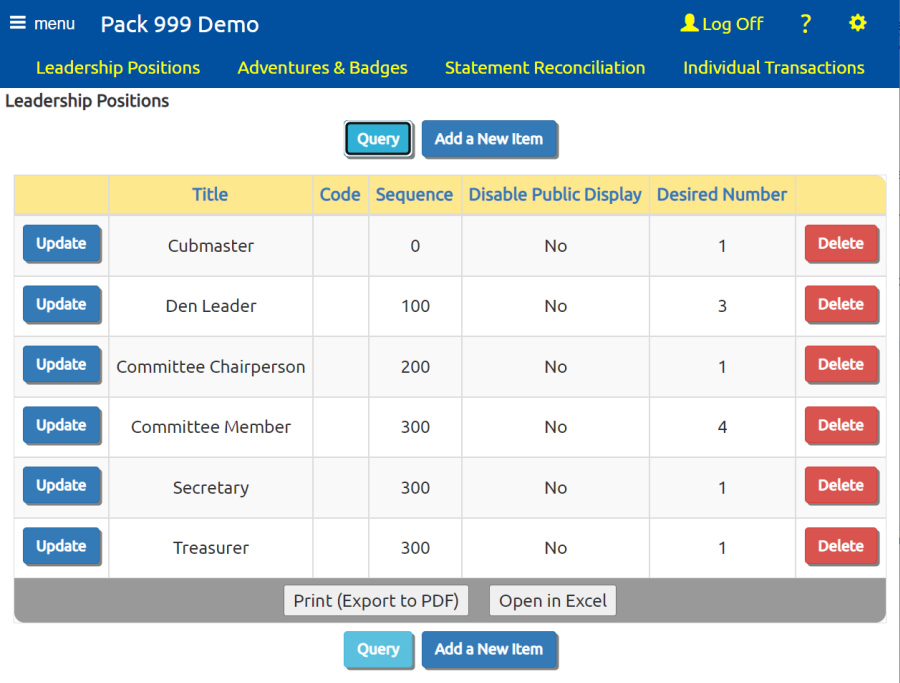
Authorized users can add, delete and edit Leadership Positions. Existing positions can be edited by clicking their respective Update buttons, and a new position can be created by clicking the Add a New Item button.
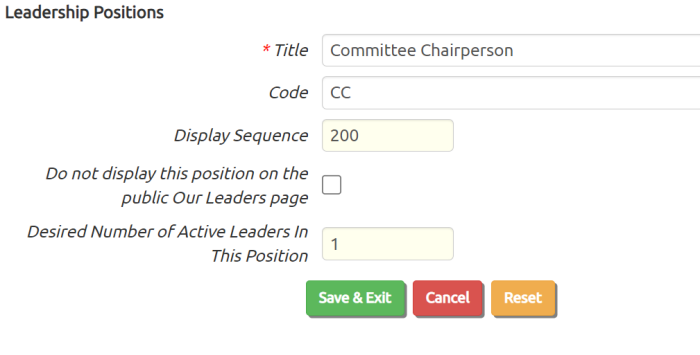
When adding or editing leadership positions, you will be able to change three pieces of information:
- Title: The name of the position.
- Code: An optional two-character code to identify this position.
- Display Sequence: The order in which members with these positions will appear on some pages, such as the public Our Leaders page.
- Do not display this position on the public Our Adult Leaders page will prevent leaders from this position from being included on the Our Leaders page, unless they also hold another position which has not been excluded.
You may use the same Display Sequence number on one or more positions. This will group all of those leaders together, sorted by their names.
Site administrators will see three additional fields on this page:
- Authorize For User Role allows you to link this position to a User Role. The system will automatically assign this user role to anyone who currently holds this position; when they leave the position, the role will be removed.
- Check the box for Receives Monthly TroopWebHost Newsletter to ensure that anyone who currently holds this position will receive the monthly email announcing the TroopWebHost newsletter.
- Check the box for Receives Reminders For TroopWebHost Subscription Renewal to allow anyone in this position to receive email reminders when your TroopWebHostGS subscription is due for renewal.