You can use TroopWebHostGS as your group's photo repository. Use the Site Appearances
page to control the maximum resolution at which images will be stored. It is not necessary to select
the Save High Resolution Image (Archive Only) option to use this feature, although that option will
significantly improve the quality of the images you can download.
To download the photos from a given event, go to Photo Gallery → Download Photos.
This function is also available from Upload Photos page after you select an event.
This function is only available to your Site Administrator and users who have a User Role
authorized for the Download Photos task.
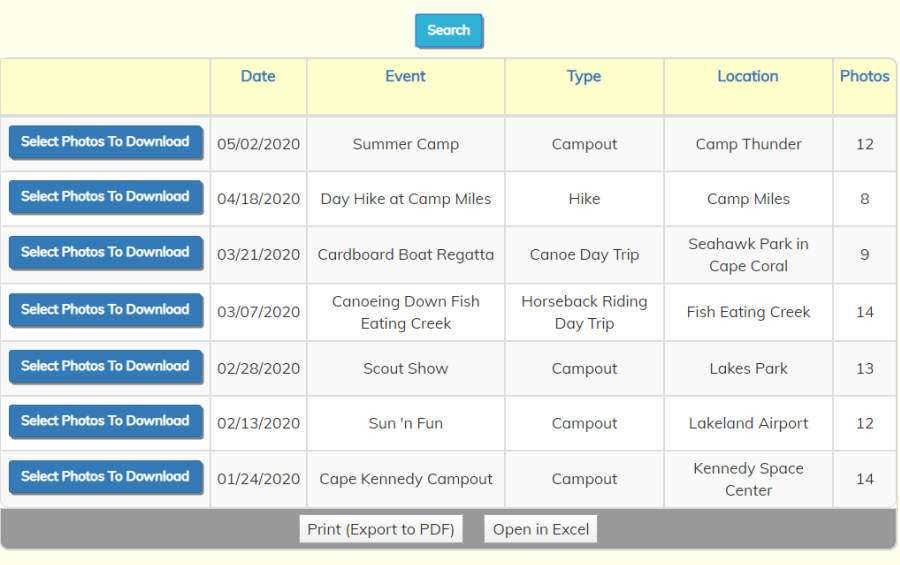
This page only displays events that have photos. To begin downloading the photos for an event,
click the Select Photos To Download button next to that event.
This will display a list of the photos for this event, as shown below.
Click on the checkbox next to each photo you wish to download.
Note that you can click the checkbox in the header row to select all photos.
Click there again to clear all of your selections.
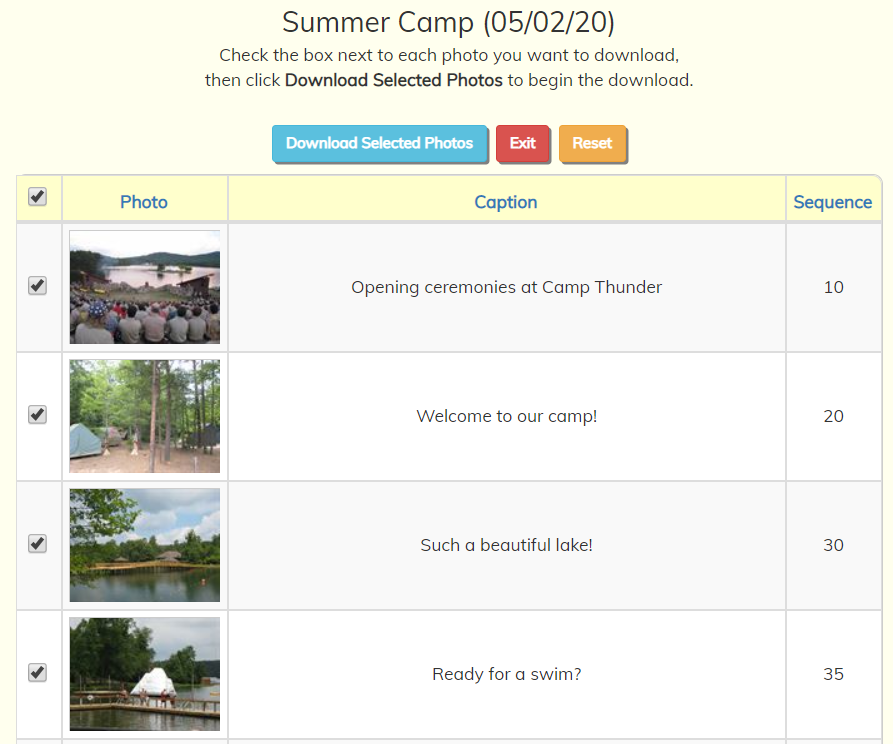
When you have selected all of the photos you wish to download, click on Download Selected Photos.
This will create a zip file containing all of the photos, which will be transferred to your device.
If we have a high resolution archive copy of the selected photo, that high resolution image will be the
one that we download. If not, we will download the highest resolution copy available of that image.
Depending on the number of photos you selected, the size of the images, and the speed of your Internet connection,
the download may take a little while. Please be patient and wait for it to complete.
What happens next depends on the browser you are using. For example, if you are using Chrome on a PC, you may see
something like this in the lower left corner of your browser window:
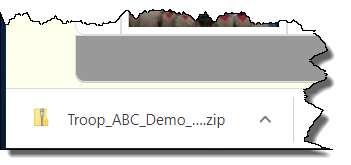
Follow the steps appropriate to your browser to save the zip file to the desired location, then extract
the files from there.