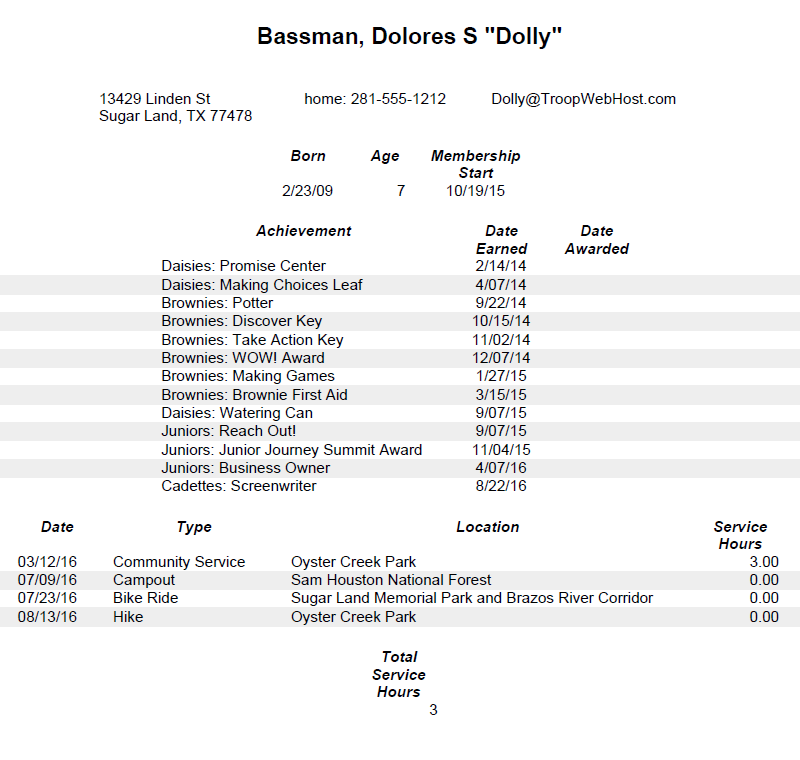Girl Scouts
 TroopWebHostGS has special features to support Girl Scout troops.
These capabilities are automatically installed when you order your site from www.troopwebhostGS.com.
TroopWebHostGS has special features to support Girl Scout troops.
These capabilities are automatically installed when you order your site from www.troopwebhostGS.com.
Update Girl Scout Age Levels lets you assign each scout to her current age level: Daisy, Brownie, Junior, Caddette, Senior, or Ambassador.
Journeys, Badges & Awards makes it easy to track each scout's achievements.
You can track other achievements from the Special Awards page.
When it is time to recognize those achievements, the Pending Awards page and the Pending Award Counts report will help you acquire and distribute your journeys, badges, awards, and special awards.
Then you can Set Award Dates on those achievements so they won't show up the next time around.
Update Age Levels
Before we can track your Girl Scouts' achievements, the system needs to know what level each scout is currently at.
You can assign these levels by selecting Update Girl Scout Age Levels from the Girl Scouts menu.
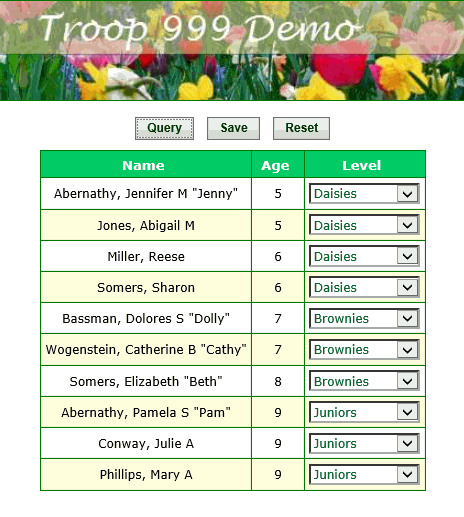
This list will show all of your current Girl Scouts, sorted by age.
Use the drop down box on each row to select the current level for each scout.
Then click the Save button to save your work.
Journeys, Badges & Awards
Once you have assigned your Girl Scouts to the appropriate age levels, you can begin tracking their progress with their journeys, badges, and awards.
Select Journeys, Badges & Awards from the Girl Scouts menu to get started.
This will take you to a page like the one shown below. Notice the tabs across the top of the page.
Each tab takes you to a page that lists the scouts at that age level and the available achievements at that level.
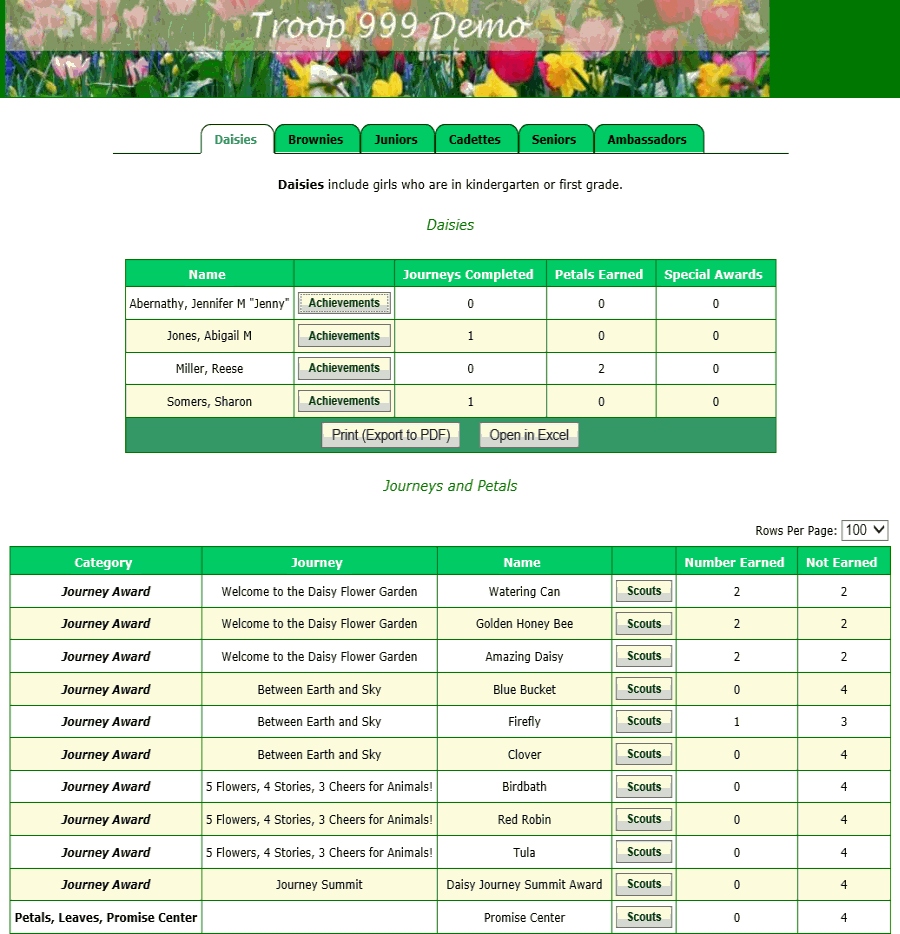
The two grids offer you two different ways to sign off on achievements:
- The top grid allows you to focus on an individual scout. You can view all of her accomplishments at this level and sign off on new journeys, badges and awards.
- The lower grid allows you to focus on a specific journey, badge or award, which you can mark completed for some or all of your scouts in one easy operation.
Let's start with the top grid. If you click the Achievements button next to the name of one of your scouts, you'll see a page that looks like this.
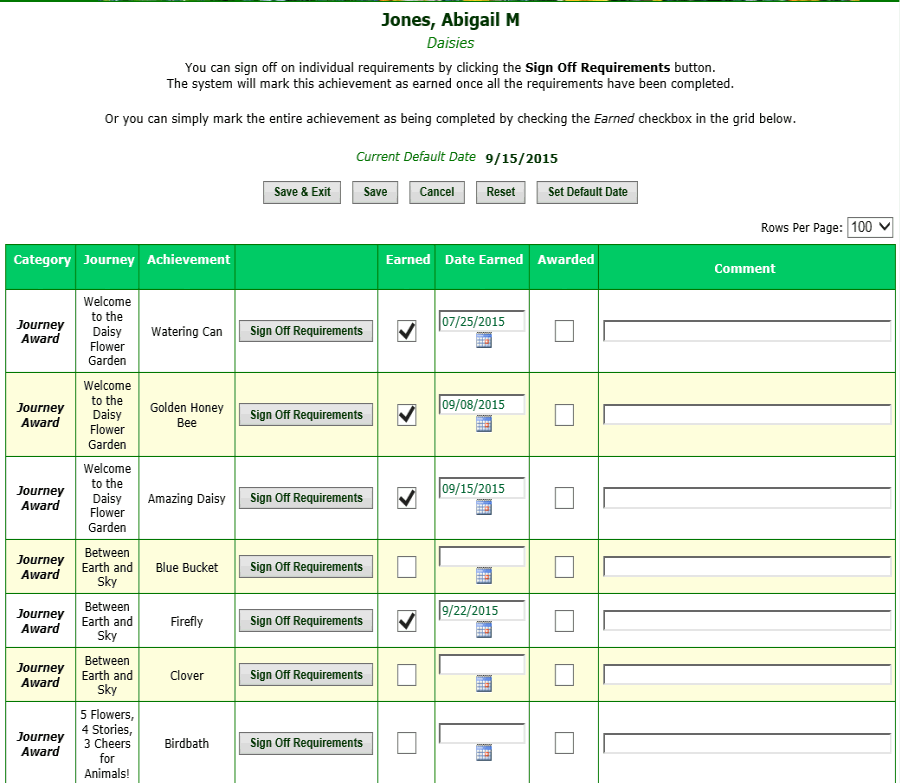
Now we are looking at the achievements for one scout, in this case Abigail Jones.
There are two ways we can use this page:
- Mark the entire journey (or badge, or award) as completed on this page by clicking on the Earned checkbox next to that item, or
- Click the Sign Off Requirements button to sign off on individual requirements for this journey.
With the first approach, the Date Earned for that item will be set to the value already displayed on that row. You can change that default value by clicking the Set Default Date button. The system will remember you new default date until the next time you use that button to change it.
With the second approach, clicking the Sign Off Requirements button will take you to a page that lists the requirements for that item, like this.
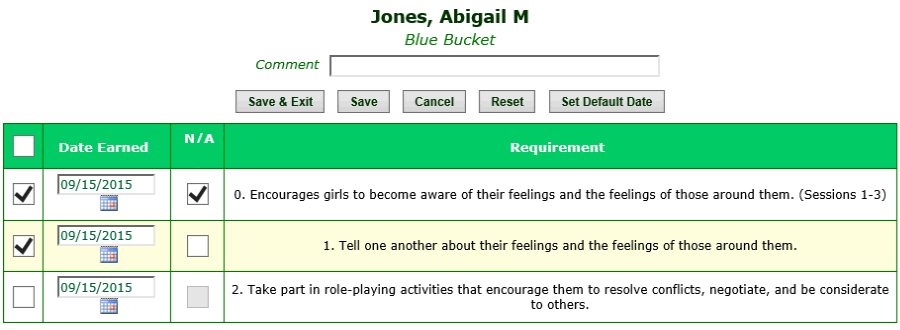
This page lists the requirements for this achievement and lets you sign off on them for this scout.
The entire achievement will automatically be marked complete once all of the individual requirements have been completed.
The N/A column allows you to indicate requirements that were not applicable to this scout, but which you marked complete so as to complete the entire achievement.
Now lets consider the other approach that we described at the top of this page, where we start with a particular journey (or badge, or award), and sign off on it for a group of scouts.
The list of achievements on the lower grid of the opening page had a Scouts button on every row. Click that button to see the details of that journey, like so.
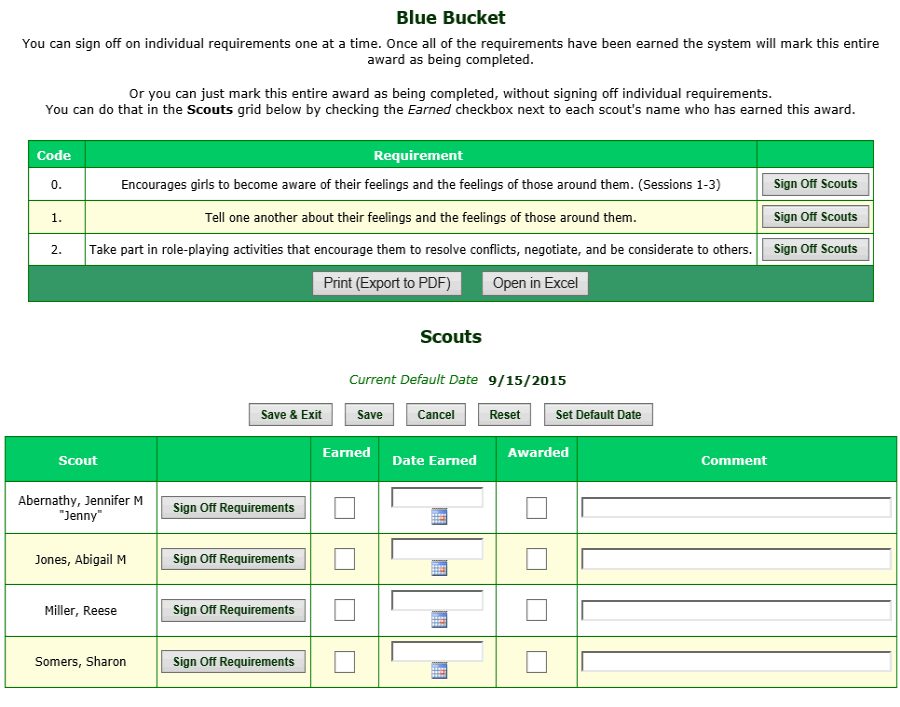
Once again, there are two ways to proceed:
- The upper grid lists the requirements for this achievement. You can sign off on individual requirements for a group of scouts by clicking the Sign Off Scouts button.
- The lower grid lists the scouts at this age level. You can mark this entire achievement completed by clicking the Earned checkbox next to each scout's name. Or you can click the Sign Off Requirements button to check off individual requirements for this scout for this achievement.
If you choose to sign off on individual requirements for a group of scouts by clicking the Sign Off Scouts button, you'll see a page like this.
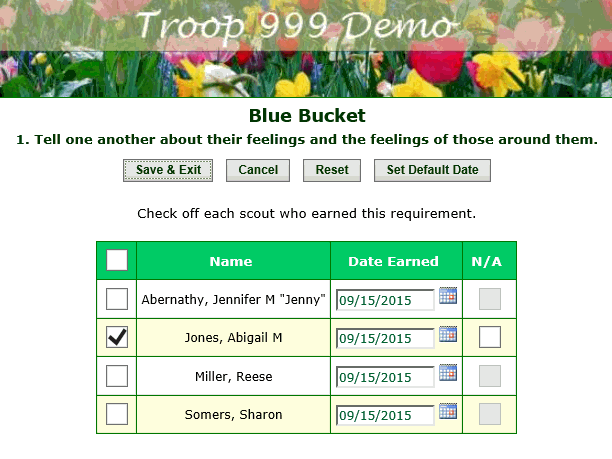
Here you can sign off on this requirement for all of the scouts who have completed it.
Once a scout earns all of the requirements for an achievement, the achievement will automatically be marked complete.
Special Awards
In addition to Journeys, Badges and Awards, Girl Scouts can earn special awards, some of which may be specific to your council or troop.
You can add to the list of the available awards using the Awards page on the Site Configuration menu.
You can add awards for individual scouts by selecting Special Awards from the Girl Scouts menu, which will display a page like the one shown below.
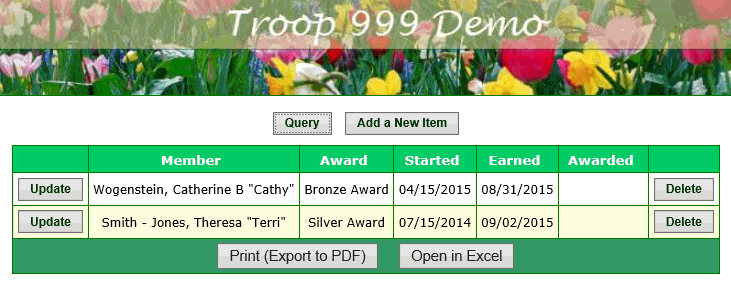
This page lists all of the special awards that are in progress or have been earned by your scouts.
Click Add a New Item to add an award for a scout.
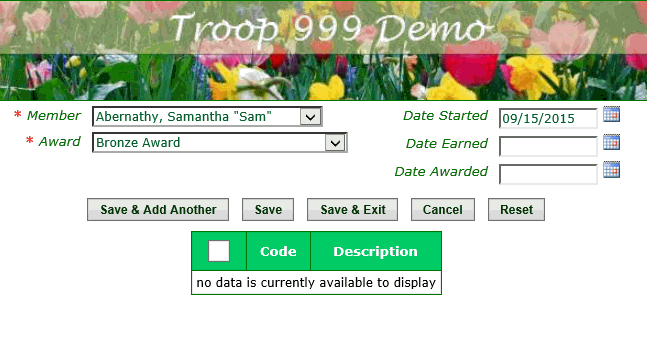
Select the scout from the first drop down list and the award from the second drop down list.
If this scout has already earned this award, you can fill in the Date Earned and click Save & Exit to save your work.
Pending Awards
When you are preparing to recognize recent achievements at an upcoming meeting, the system can create a list of the journeys, badges, awards, and special awards that have been earned since your last recognition ceremony.
To view these items, select Pending Awards from the Girl Scouts menu. This will display a list like the one shown below.
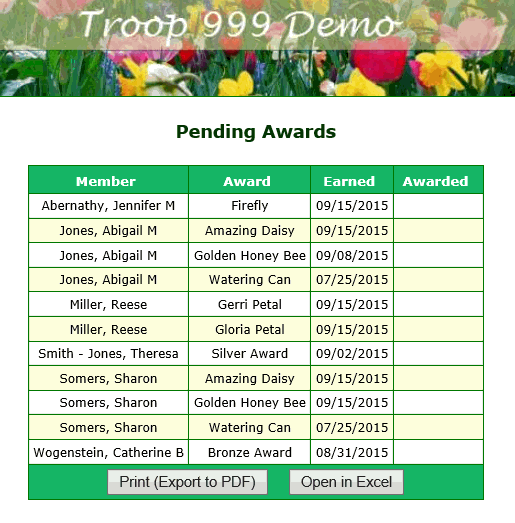
The Pending Awards Report lists the same information, grouped by age level. It is available on the Girl Scouts menu.
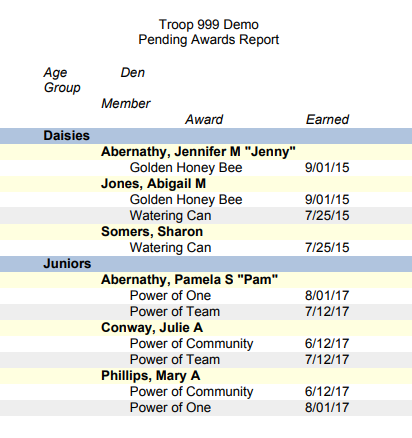
The Pending Award Counts report gives you a shopping list showing the number of each award you need to buy. It can be found on the Girl Scouts menu.
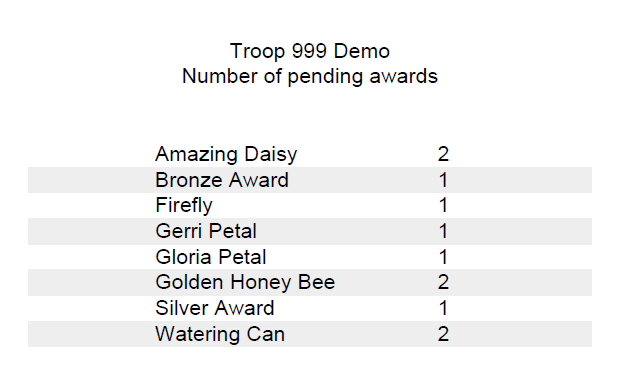
Once you've handed out these items, use the Set Award Date page to mark them as awarded.
Set Award Date
Once you've presented your scouts with their latest journeys, badges, awards and special awards, you need to update your records to show that they've been awarded. This will prevent them from showing up the next time you are ready to hand out awards.
You could do this one at a time, but there's an easier way!
Select Set Award Date from the Girl Scouts menu to see the page shown below.
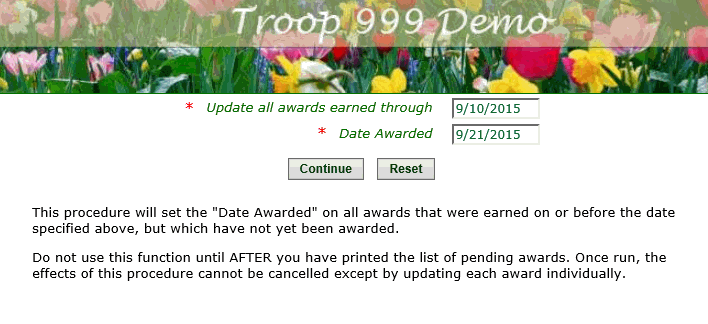
The system will update all journeys, badges, awards, and special awards that were earned on or before the date you specify in the first field on this page.
It will mark off those items as having been awarded and set the date awarded to the value entered in the second field on this page.
There is no undo function, so be careful! Click the Continue button to complete this change.
Scouting History
Select Scouting History from the Girl Scouts menu to display a list of all active scouts. From here you can view a history of each scout's achievements and participation with your pack.
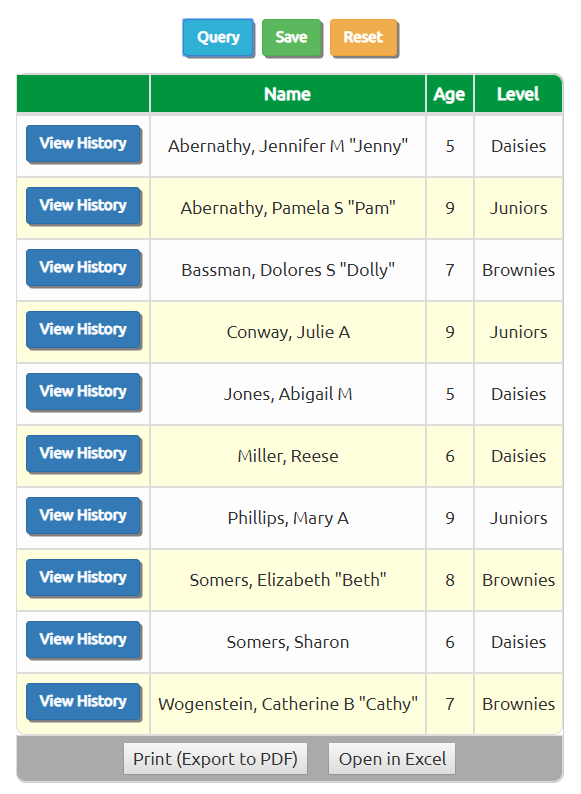
Click View History to view the scouting history for that scout.
The first tab shows all of the adventures and badges earned by this scout.
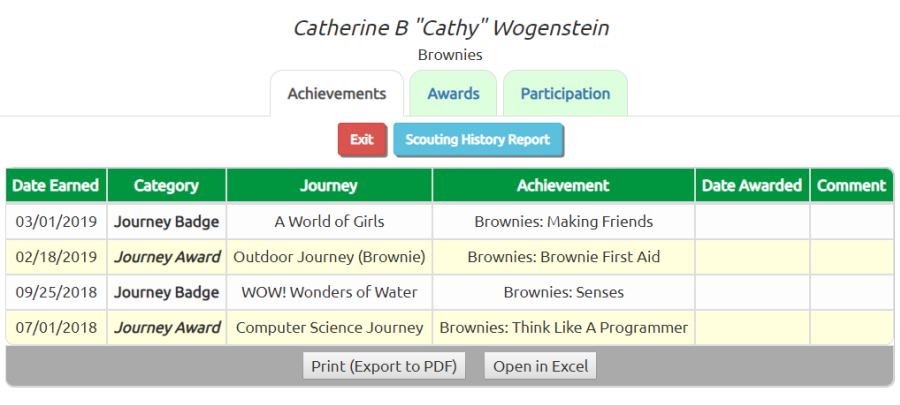
The second tab shows all of the special awards earned by this scout.
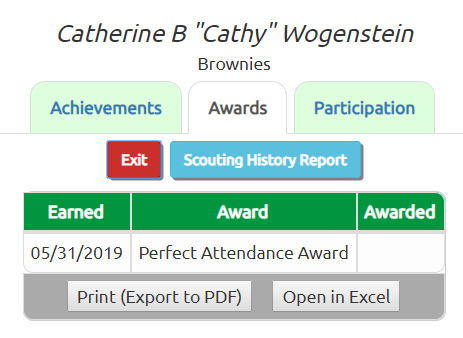
The third tab shows the total service hours contributed by this scout, and their complete participation history.
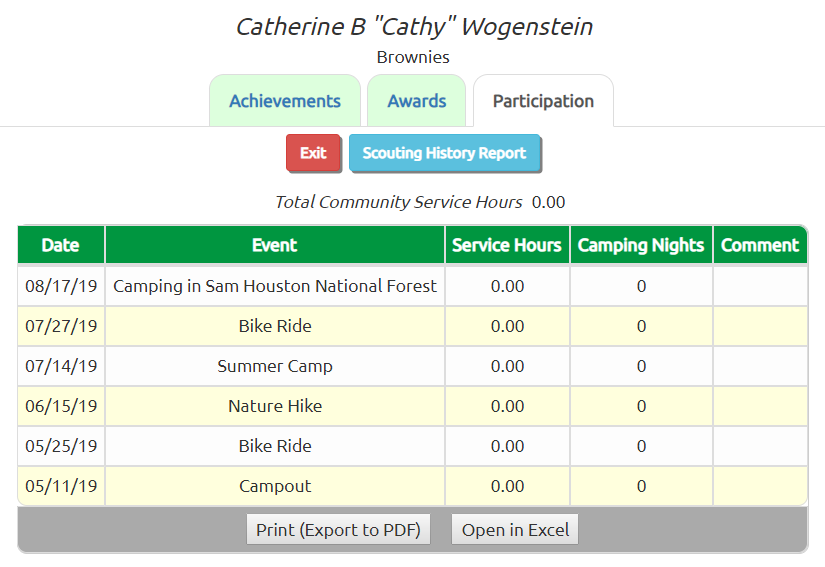
All tabs include a button to produce the Scouting History report.
Scouting History Report
The Scouting History Report shows a girl's achievements since she joined the troop.
To produce this report, go to Journeys, Badges & Awards, select the tab for this scout's age level, find her on the list, and click Achievements.
This will bring up a page showing this scout's current achievements, as shown below.
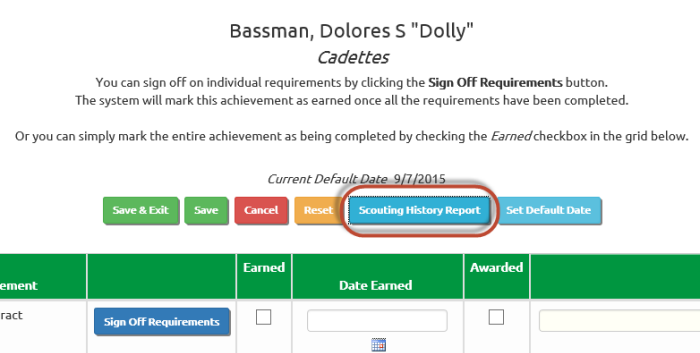
Click the Scouting History Report button to produce this report.
It will show all of her journeys, badges, and awards since his joined scouting. It also shows her participation history and community service hours.