Once you have assigned your Girl Scouts to the appropriate age levels, you can begin tracking their
progress with their journeys, badges, and awards.
Select Journeys, Badges & Awards from the Girl Scouts menu to get started.
This will take you to a page like the one shown below. Notice the tabs across the top of the page.
Each tab takes you to a page that lists the scouts at that age level and the available achievements at that level.
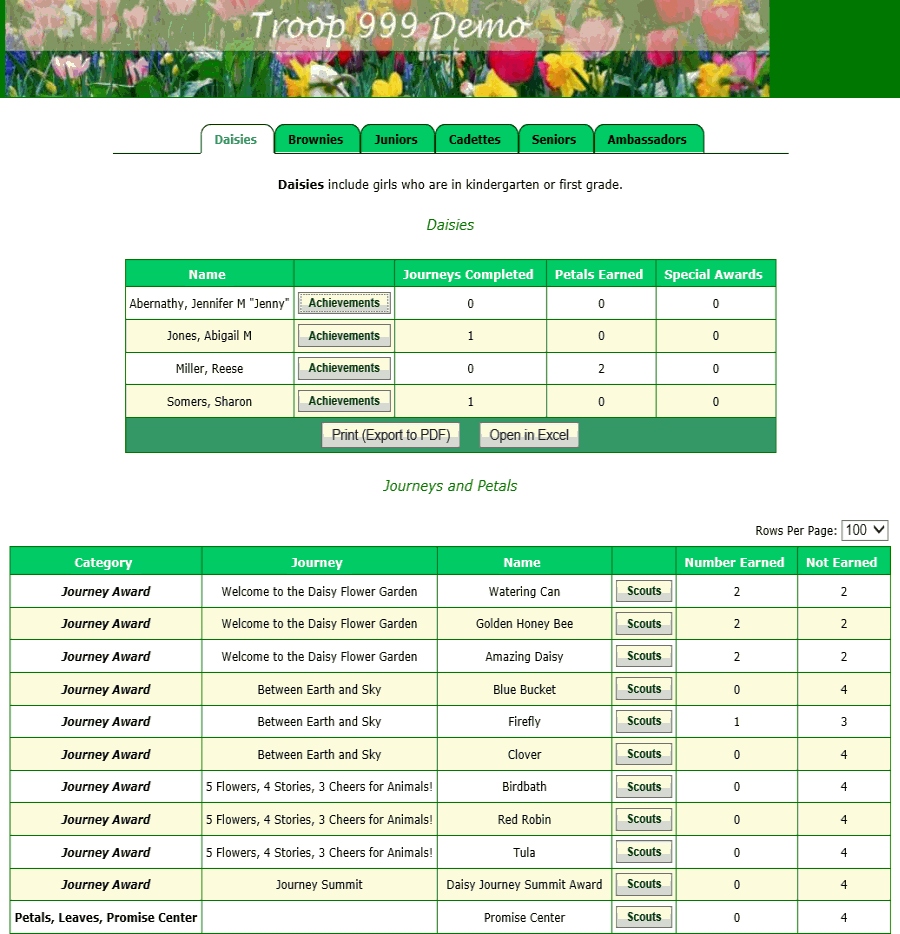
The two grids offer you two different ways to sign off on achievements:
- The top grid allows you to focus on an individual scout. You can view all of her accomplishments at this level and sign off on new journeys, badges and awards.
- The lower grid allows you to focus on a specific journey, badge or award, which you can mark completed for some or all of your scouts in one easy operation.
Let's start with the top grid. If you click the Achievements button next to the name of one of your scouts, you'll see a page that looks like this.
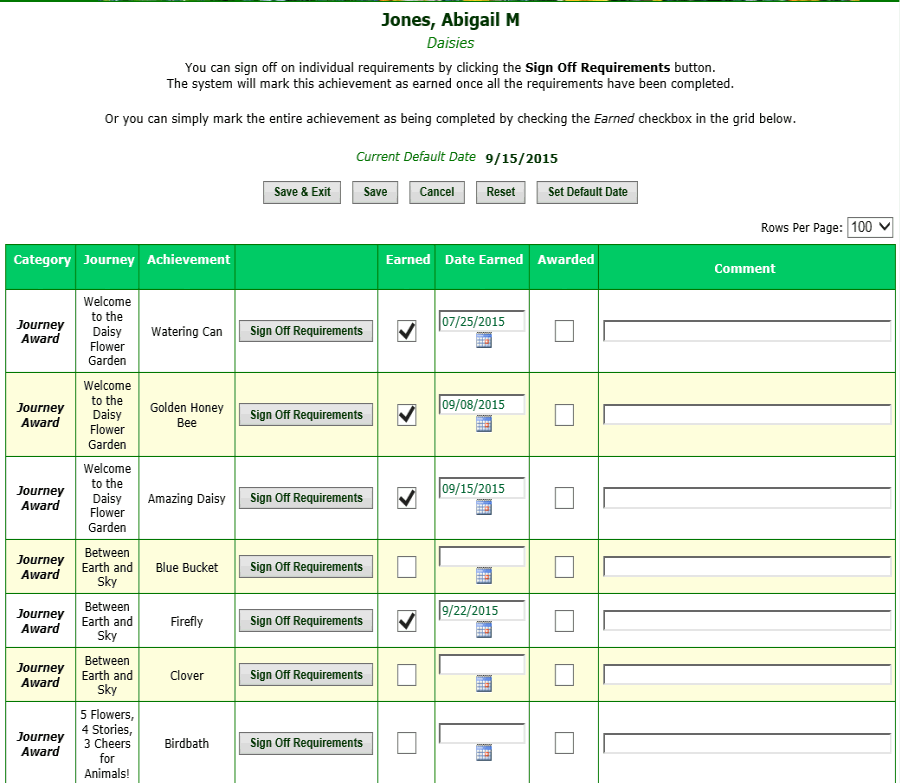
Now we are looking at the achievements for one scout, in this case Abigail Jones.
There are two ways we can use this page:
- Mark the entire journey (or badge, or award) as completed on this page by clicking on the Earned checkbox next to that item, or
- Click the Sign Off Requirements button to sign off on individual requirements for this journey.
With the first approach, the Date Earned for that item will be set to the value already displayed on that row. You can change that default value by clicking the Set Default Date button.
The system will remember you new default date until the next time you use that button to change it.
With the second approach, clicking the Sign Off Requirements button will take you to a page that lists the requirements for that item, like this.
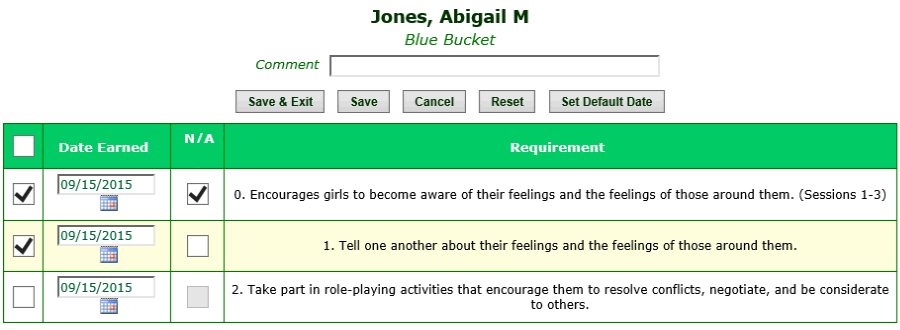
This page lists the requirements for this achievement and lets you sign off on them for this scout.
The entire achievement will automatically be marked complete once all of the individual requirements have been completed.
The N/A column allows you to indicate requirements that were not applicable to this scout, but which you marked complete so as to complete the entire achievement.
Now lets consider the other approach that we described at the top of this page, where we start with a particular journey (or badge, or award), and sign off on it for a group of scouts.
The list of achievements on the lower grid of the opening page had a Scouts button on every row. Click that button to see the details of that journey, like so.
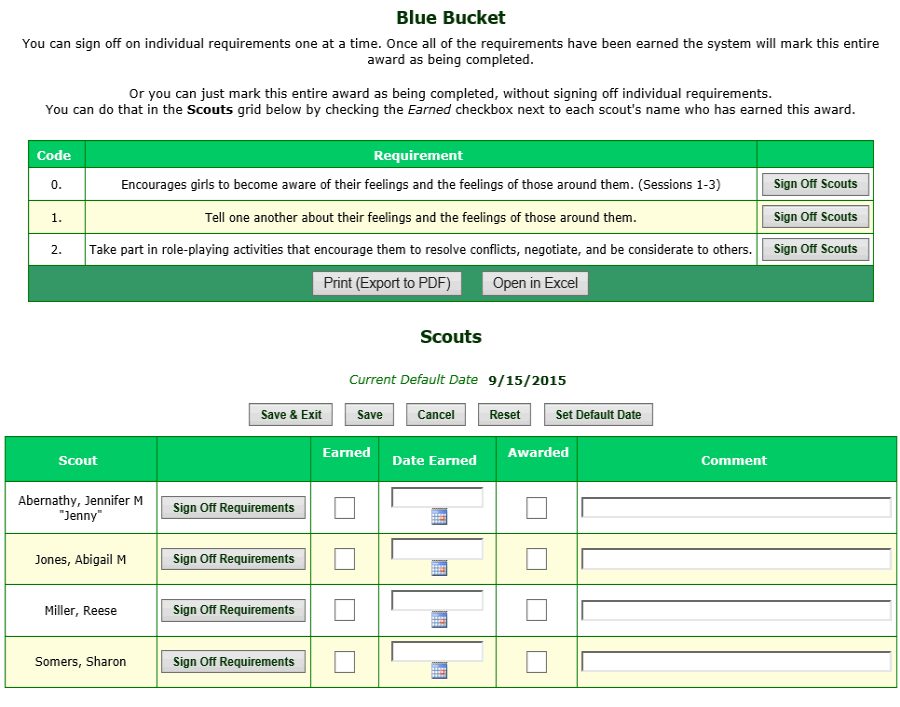
Once again, there are two ways to proceed:
- The upper grid lists the requirements for this achievement. You can sign off on individual requirements for a group of scouts by clicking the Sign Off Scouts button.
- The lower grid lists the scouts at this age level. You can mark this entire achievement completed by clicking the Earned checkbox next to each scout's name.
Or you can click the Sign Off Requirements button to check off individual requirements for this scout for this achievement.
If you choose to sign off on individual requirements for a group of scouts by clicking the Sign Off Scouts button, you'll see a page like this.
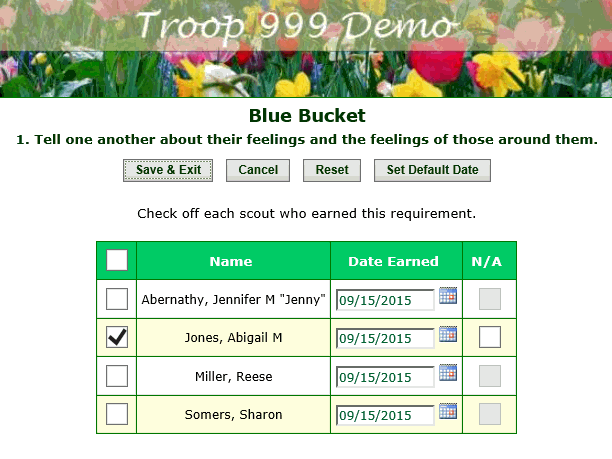
Here you can sign off on this requirement for all of the scouts who have completed it.
Once a scout earns all of the requirements for an achievement, the achievement will automatically be marked complete.